Create a tip jar with PayPal and Stripe (easy mode)
Warning: Roughness Ahead~
The post you're about to read is marked as a rough draft! Rough drafts might provide unclear (or wrong) information, be hard to read, or otherwise all over the place. Trust them at your own risk!
Want to learn more or help correct something? Hit me up on socials!
Table of Contents
Set up
In this article, we’re going to show you how to create a tip jar with PayPal and Stripe, the easy way!
What you need
In order to set up your tip jars you will need an account with the payment processor that you wish to use. In this tutorial, we will use the following processors:
- Stripe: The most popular payment processor among developers. As most payment processors out there, it’s not friendly to NSFW creators (blame credit card companies) so if your content toes the line of what’s allowed once again make sure to transfer out your money often.
- PayPal: Probably the most famous payment processor on the web. Not friendly to unconventional (read: NSFW) creators (make sure not to mention that in your details, and to set up your account to transfer out money often), but tends to be the preferred way to pay for many people, especially in Latin American countries. To get the full power of PayPal, make sure to create a business account.
You might need additional set up after you create an account in order to be able to use the features we’ll discuss. Do reach out if you need help, and let me know if this article needs more or updated information.
Donations vs Tips
TODO: use some words on the distinction and the legal warnings
How to Get Tips with Stripe
The easiest way to get tips with Stripe is by using their payment links feature. This feature allows you to select either a product to sell, a subscription or a donation, and (after some setup) will give you a link to a checkout page that you can give to anyone to collect payments.
This is how the set up page looks when you select the donation option:
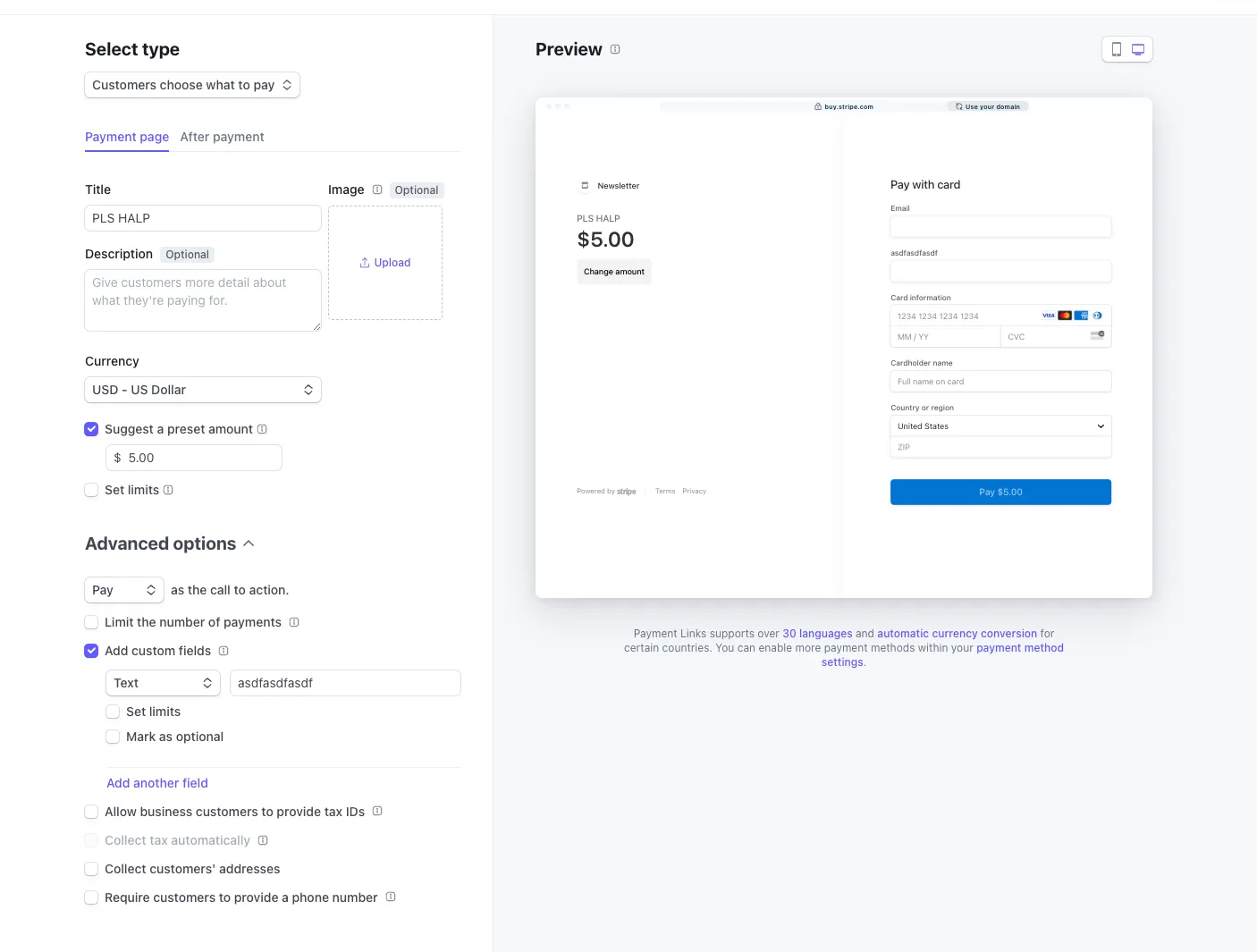
As you play around with the settings, you’ll see the preview of the checkout page update on the right. If you want to keep it simple, you don’t need to mess around with settings, but you can explore advanced options for more fun opportunities. For example:
- You can add custom fields to collect more information from payers. For example, you could let people fill in information about a custom doodle in exchange for their tip!
- You can also limit the number of payments to only allow the link to be used a certain number of times. This can be useful for anything you want to keep “limited edition”.
Make sure to also check the “after payment” tab to confirm what users will see once their payment is successful. You can either use Stripe’s default page or you can choose to redirect them to a specific page on your website.
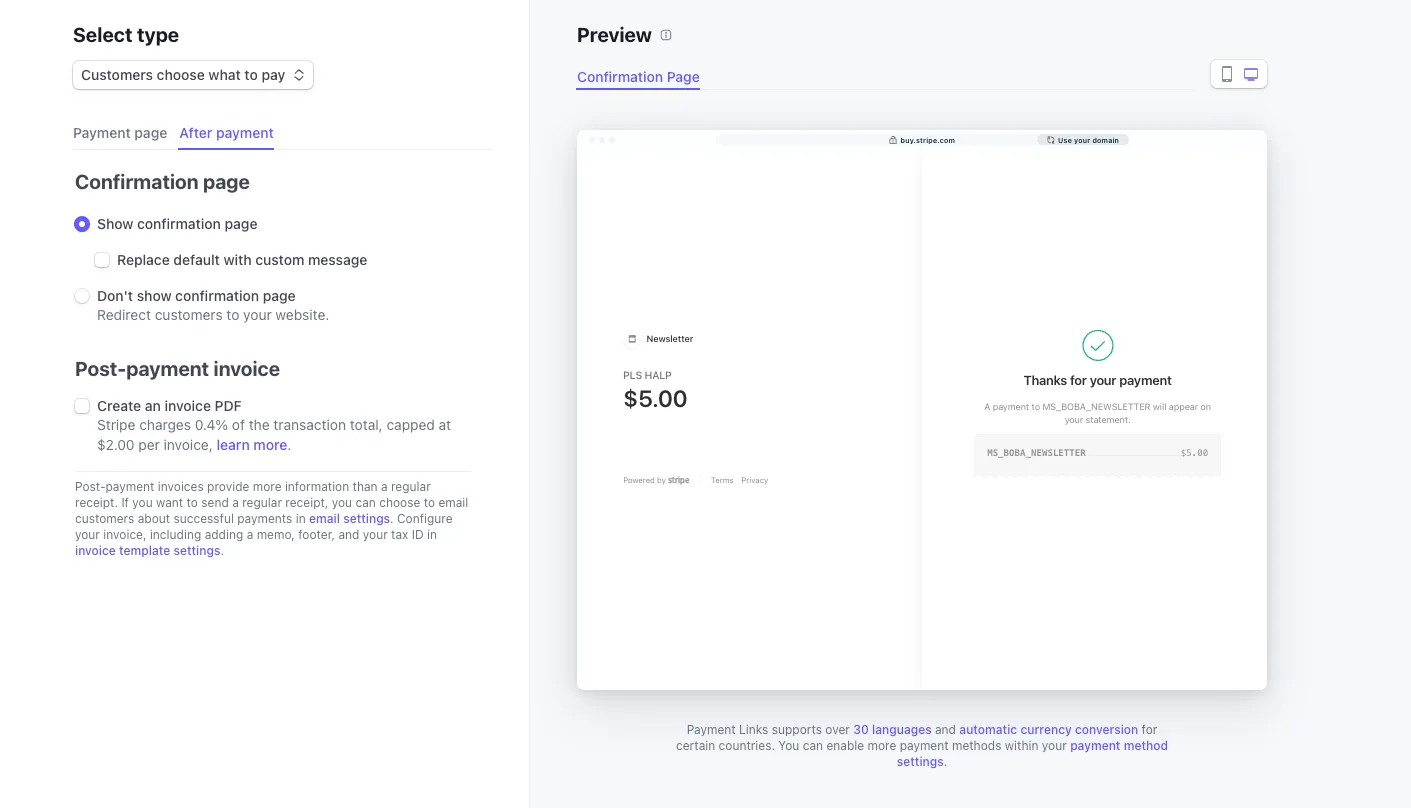
Make sure that neither of these pages are showing your personal information! Make sure to try making a few test payments yourself to ensure that Stripe isn’t leaking data to the payer. Check your public business details page to hide or change information.
Stripe Customers Portal
While this might not be necessary for one-time donations, subscriptions need a portal that allows people to manage their information. Luckily, Stripe offers a premade one. You can read more about setting up a customer portal here.
How to Get Tips with PayPal
PayPal.me
PayPal.me is PayPal equivalent to Stripe’s payment links (but without the ability to sell a subscription or specific product). After setting this up, you will be given a link that allows anyone to send you an amount of their choice. You can also request a specific amount by adding it at the end of your link. PayPal.me does not require a business account and can be used for everyday things like splitting bills.
Quoting the help article:
How do I request a specific amount via paypal.me? Just add the amount you want to request to the end of your link. For example, use paypal.me/DiaRusso/25 to request 25.00 USD. The request will be made in your default currency, which you can change at any time in your PayPal Account settings. You can request a specific currency by adding its code to the amount. To ask for Australian Dollars, for example, you would use paypal.me/DiaRusso/25AUD.
PayPal Donation Button
If you want the full power of the PayPal donation experience (and aren’t selling specific goods or services), you can use the PayPal Donations Button. This allows a ton of customization (even more than Stripe) and works both as a link you can give out on socials or as HTML code you can embed on your website.
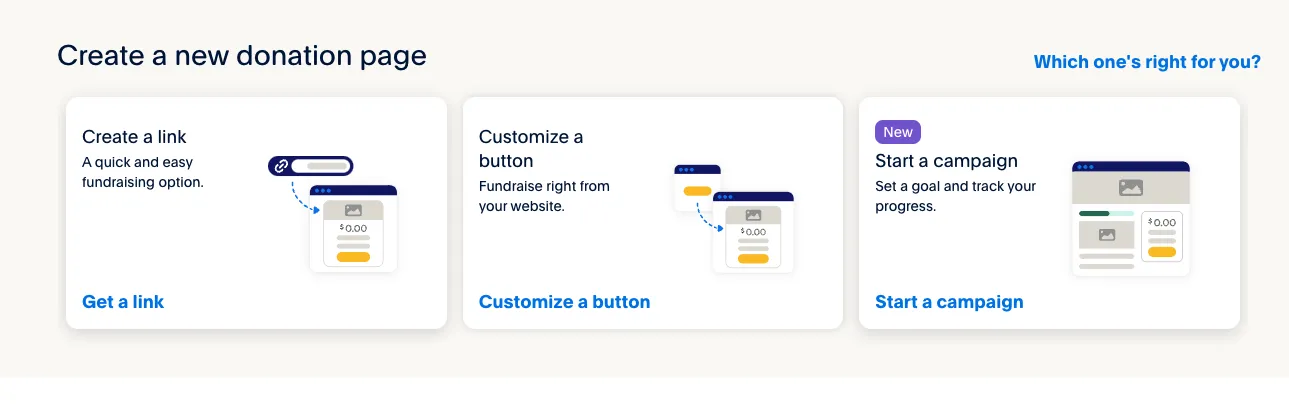
One fun bit that PayPal allows is actual fundraising campaigns with defined goals. It also allows payers to choose between different preset amounts (which require separate payment links with Stripe), and to specify an “initiative” they want their donation to go towards (which you can likely hack together with Stripe custom fields).
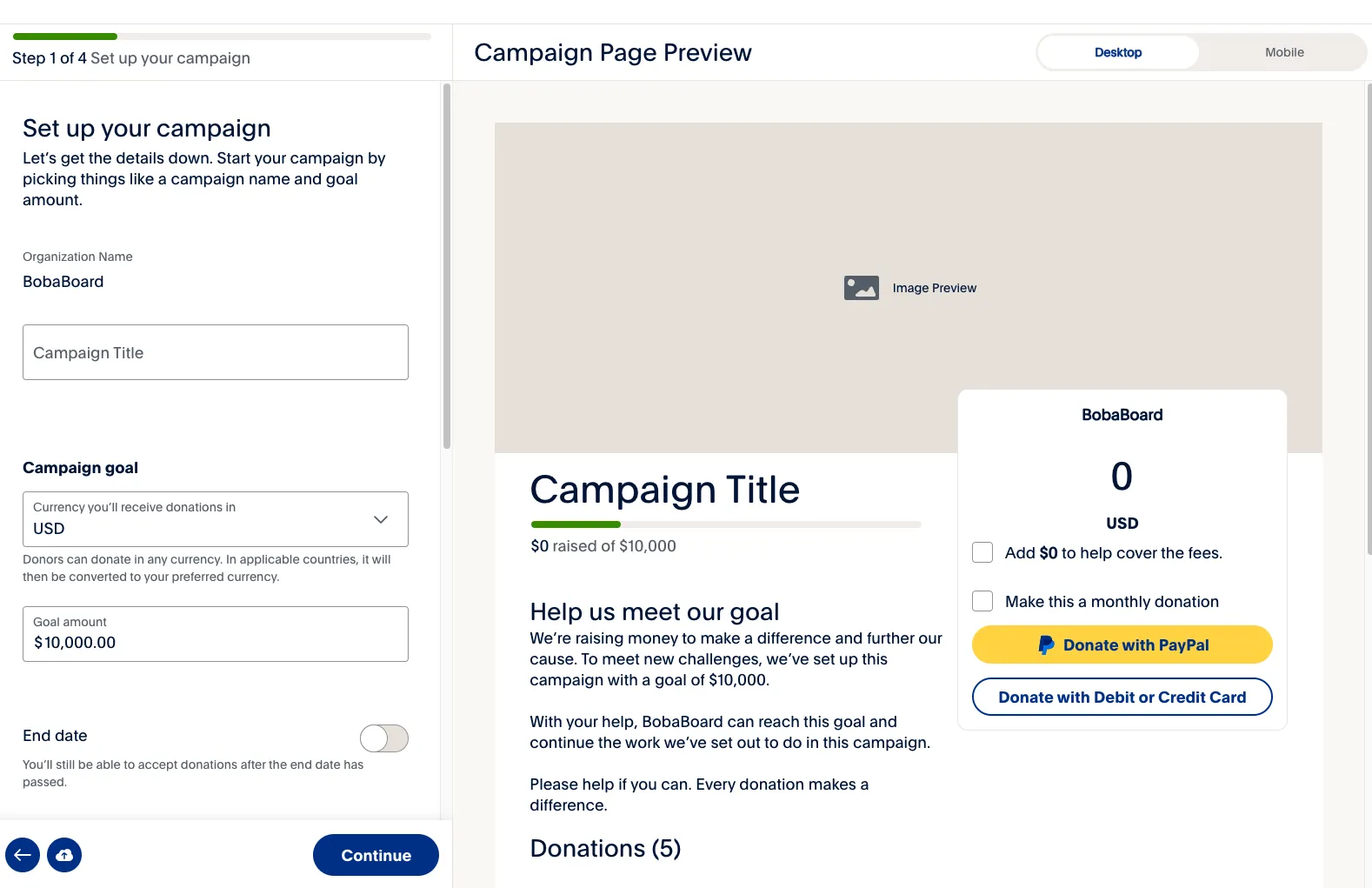
PayPal donation buttons also allow for recurring donations, so if you aren’t looking to sell products, this can be a good way to get no-strings-attached, recurring tips from your supporters.
Since there’s a lot of possible options for PayPal donations, we won’t go through each possibility. Let me know if you end up stuck, and I’ll do my best to help!
PayPal Payments Buttons
If you want to actually sell things, and not simply accept donations, you can use PayPal’s Buttons integration. There are a lot of different types of buttons (especially if you’re logged in), but the ones you should consider using are the “smart payments button” and the “smart donations button”.
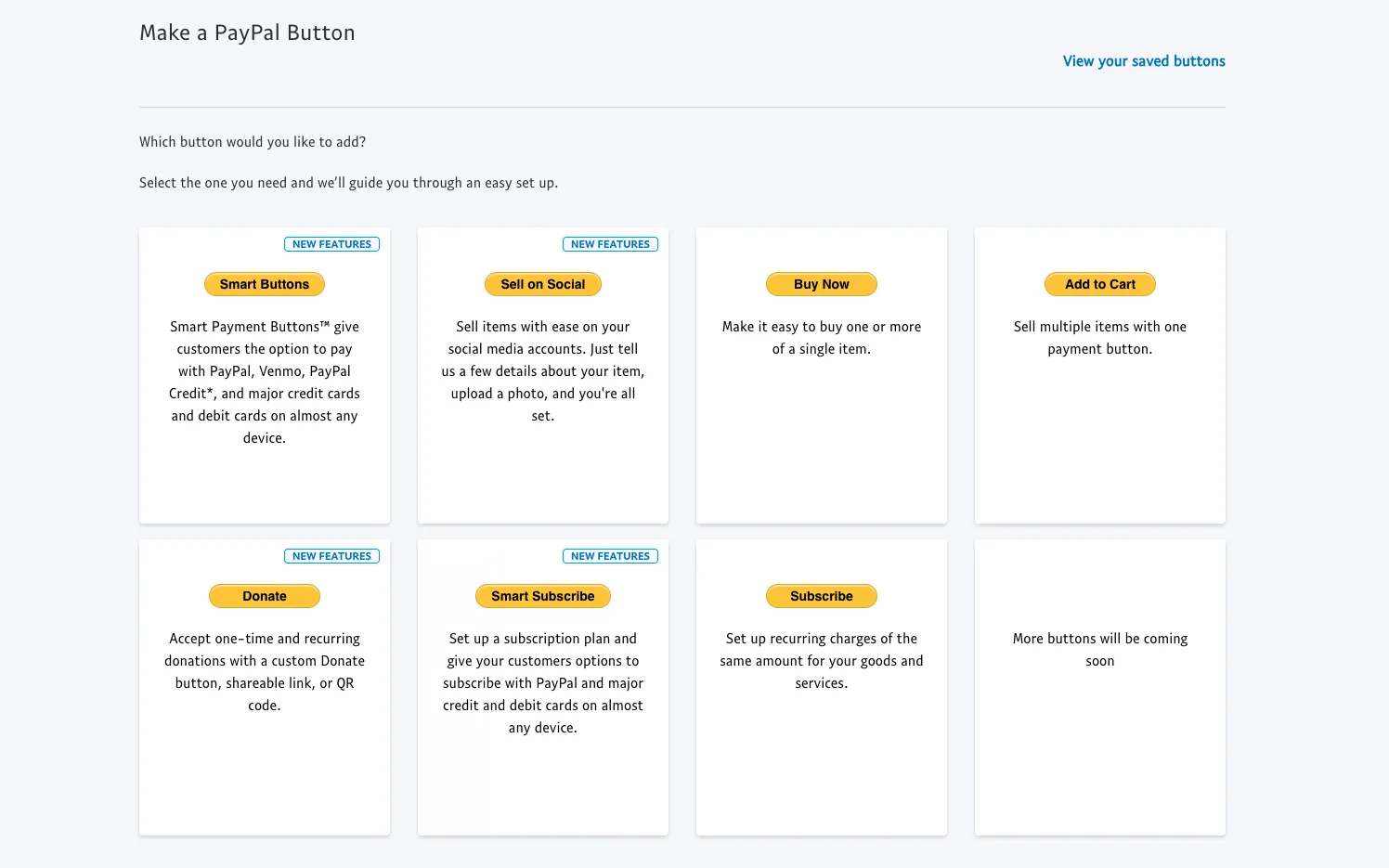
Once again, there are a lot of options here (including the ability to allow people to set their own prices for products or add custom requests), but at the end of the flow you will once again get a link to a PayPal page with checkout options (not available for subscriptions), as well as HTML code you can add to your website to display the payment button there.
Check out my subscriptions page for a few more options that you can add to this code, like the ability to not require shipping information or redirect the user to a specific page after payment.
How to Do Things when Payments Happen
Both PayPal and Stripe allow you to redirect the user to a specific page after payment, but for anything more complex you will need a service that’s able to receive webhooks.
The concept of webhook is beyond this guide. If you have some money to spend monthly Zapier allows to react to both Stripe and PayPal events without needing to code, while PipeDream is a free option that however requires some coding abilities.
Stay tuned for a guide on webhooks, cause they’re super cool!
Tradeoffs & Pitfalls
While this is a cool way to avoid additional intermediaries between you and payment processors, there are a few downsides you should be aware of:
- Tax Handling: Many 3rd parties will automatically handle taxes on your payments. With this system, you will need to do so yourself. Make sure you consult an accountant and/or check the laws of your place of residence.
- Leaking personal information: If you aren’t careful it can be easy to accidentally leak personal information while using this method. Run a few tests yourself after setting these up and make sure there’s no information you want to hide available anywhere!
- Seeing personal information: Since you’ll be taking payments directly, you’ll be able to see information about your buyers that other 3rd parties (like Patreon) might hide by default. While this might not be a problem for you, it might deter people from using your links.
Thank you for reading through the end. If you do want to test this live (and see more articles like this), head to my “support me” page! Let me know if this was useful, or if more details are needed by writing me on my socials.
See you soon!